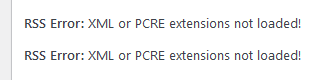Follow these simple steps if you wan’t to set up Pi-hole on an existing Apache web server or if you wan’t to install Apache later on.
If you have allready installed Pi-hole with the included lighttpd web server this will not work.
Run the Pi-hole install:
curl -sSL https://install.pi-hole.net | bash
When asked “Do you wish to install the web server” select “No”.
Finish the Pi-hole installation process and run:
sudo usermod -a -G pihole www-data
Then install sqlite3:
sudo apt install php-sqlite3
Restart Apache:
sudo service apache2 restart
If you don’t allready have PHP installed you will also need to run:
sudo apt install php libapache2-mod-php
And restart Apache again:
sudo service apache2 restart
If you have successfully set up Pi-hole with Apache the address http://ip-address/admin should now work.